H.264 Export from After Effects is Washed Out: How to fix your exported videos to (more closely) match the original.
The Problem
I capture a video using Fraps. It produces a many-gigabytes AVI movie. I load the AVI into Adobe After Effects (at which point the colors match what was on screen exactly). Then I export the video to H.264 so I can get good quality, small file size, and a format that works well on YouTube. When I open it in QuickTime Player, or VLC Media Player, the colors appear massively washed out. The darks are too bright, the saturation is too low.
(Windows Media Player on the other hand is a dark horse, displaying the correct brightness but over-saturating the result.)
Here is a side-by-side picture of (a piece of) the After Effects project, and the result in QuickTime Player, VLC Media Player, and Windows Media Player, followed by the HSV values for the background color in each:
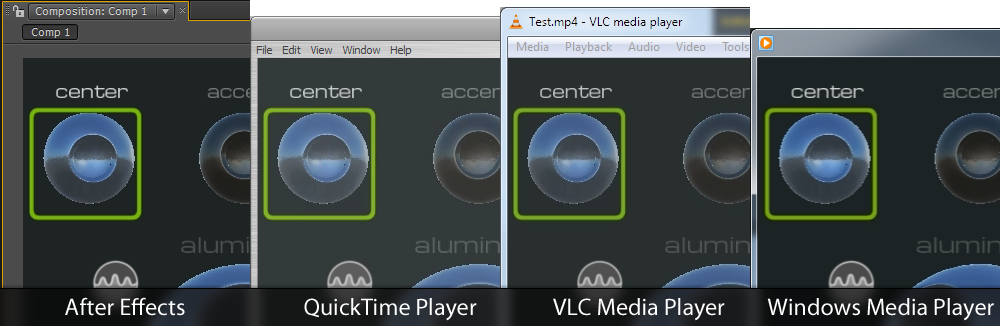
| AE | QT | VLC | WMP |
|---|---|---|---|
| hue:180 sat:17% val:14% |
hue:180 sat:12% val:23% |
hue:180 sat:13% val:18% |
hue:187 sat:22% val:14% |
The Solution (works for me)
The only fix that I found worked for me was:
-
Turn off color management. It does not matter if you do this by having no Color Working Space and export as pure RGB, or if you set your color space to sRGB and export as sRGB. As long as the working space and export color space are the same, you should be good to go.
-
In the After Effects Project Settings dialog (under the
Filemenu) turn on the checkbox for “Match Legacy After Effects QuickTime Gamma Adjustments”. This is the most important step to perform in After Effects:
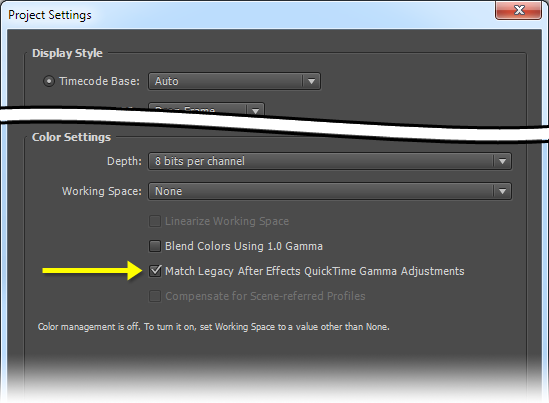
-
Export your H.264 video using the settings you like, with the Color for your Video Output set to “Premultiplied (Matted)” and with Color Management off (same working space as your project):
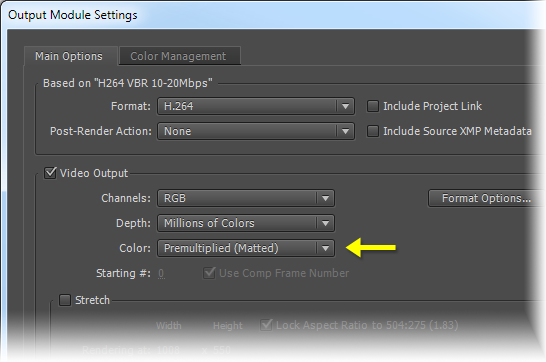
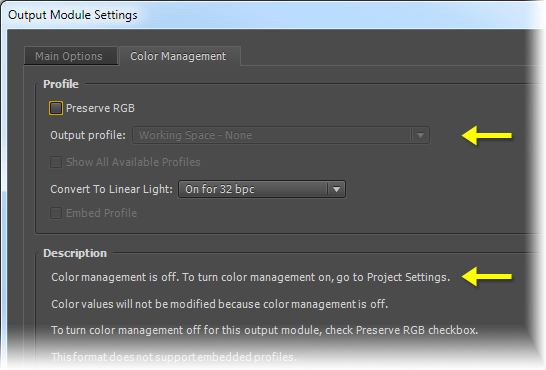
-
Open the
.mp4in QuickTime Player. So far you will see NO change in your color. -
Under the Window menu in QuickTime Player choose “Show Movie Properties”. (You need to purchase QuickTime Pro (for about $30) for the next step.)
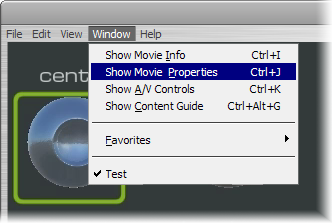
-
In the dialog that shows up, select the Video Track, go to the Visual Settings tab, and change the Transparency setting to “Straight Alpha”. At this point you should see the colors change and get better!
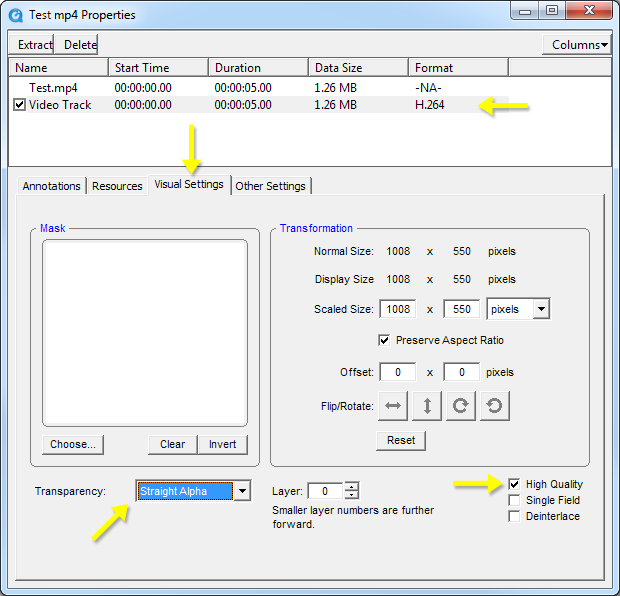
-
You should probably also check the “High Quality” checkbox (of course you want that!), though exactly what it does is not clear.
-
Close the Movie Properties dialog, and save your movie as a new (self-contained) file. The results are not perfect, but much, much closer.
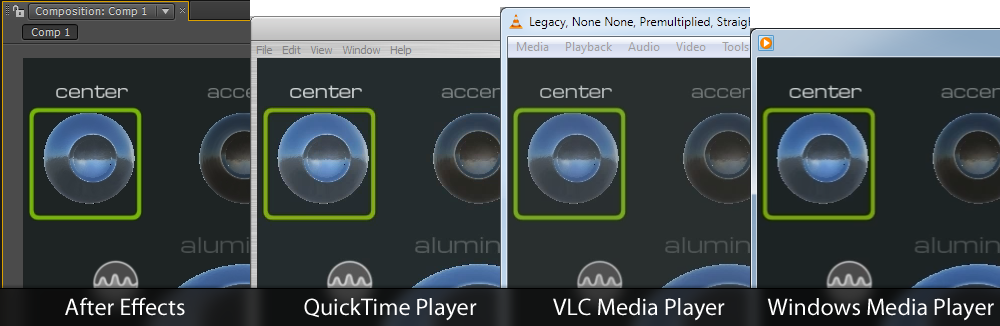
| AE | QT | VLC | WMP |
|---|---|---|---|
| hue:180 sat:17% val:14% |
hue:192 sat:22% val:18% |
hue:180 sat:13% val:18% |
hue:187 sat:22% val:14% |
I wish the colors were exactly correct. If you have more information on how to get better results, please add a comment below, or email me (see “contact” above).
Alternative (Additional) Help
If you are using an NVIDIA graphics card on Windows, there is another possible solution for washed-out videos. In the NVIDIA Control Panel, go to Video Adjust video color settings and for each monitor you have (I happen to have four) select the display, and then change How do you make color adjustments? to With the NVIDIA settings and then in the Advanced tab change the Dynamic range from Limited (16-235) to Full (0-255). Voila! H.264 videos are no longer washed out in your videos, on every video player.
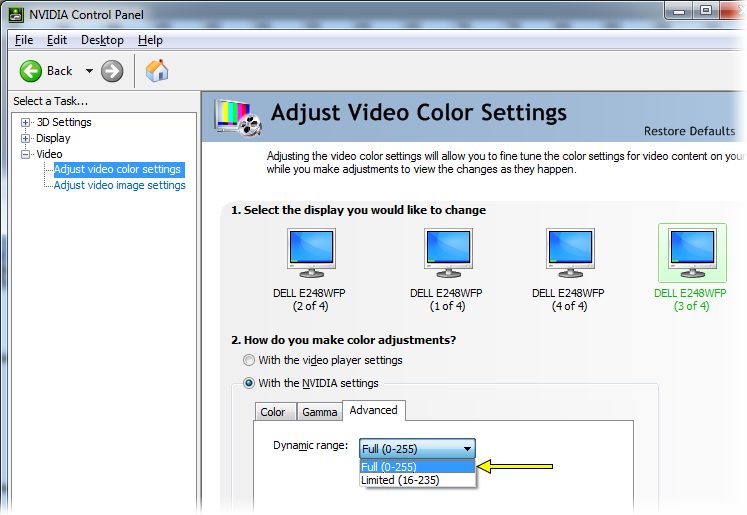
There is, apparently, an equivalent fix for ATI drivers (which requires modifying the Windows registry).
Non-Solutions
I tried a lot of different settings to fix this problem. The following do not work:
- Setting the Working Space of your project to sRGB and exporting with sRGB.
- Setting the Working Space of your project to sRGB and exporting with Preserve RGB.
- Setting the Working Space of your project to sRGB and exporting to a different color space, like HDTV. (This particular combination massively darkens the resulting colors.)
- Turning on the “Linearize Working Space” project setting. (This makes things darker, but also messes up gradients.)
- Changing the “Color” setting for your video output in After Effects to “Straight (unmatted)”.
|
Shella
05:46AM ET 2018-Mar-23 |
Whenever I export my videos, its originality being washup but your method really work for me to preserve the originality of my export videos, I also try to take help with https://babasupport.org/microsoft/windows-media-player-service/368 which give me perfect solution but the last step is missing, which I found from your site. |
|
Shella
05:48AM ET 2018-Mar-23 |
Whenever I export my videos, its originality being washup but your method really work for me to preserve the originality of my export videos, I also try to take help with Windows Media Player Service which give me perfect solution but the last step is missing, which I found from your site. |